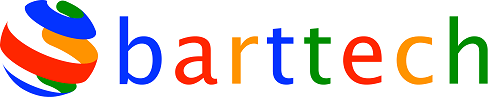Is Your Outlook Bright?
Like many of us do you use Windows Outlook? It is mind blowing some of the stuff it is capable of! There is a lot to learn about Outlook! I wanted to give you some of my top nuggets when using outlook that you might find help you in your day to day using of outlook.
Here it goes…
1. Get a signature set up
If you regularly have to send out the same generic responses, which may be in customer enquiries, you can save a lot of time by setting up signatures that contain all of your regularly used passages of text. You want to make your signature look as though it is meant to be there so it flows with the other text around it. When you receive one of these emails that requires a generic reply, just hit reply and select your pre-set signature to reply in seconds. This could save you a lot of time over the long term.
Quick Parts are blocks of content you can include in messages, I found this saved me a lot of time! They’re a lot like Auto Text, but can include links and pictures, as well as text messages. To create a new Quick Part, start an email message and enter the content you want to include.
Select it and choose ‘Insert | Quick Parts | Save Selection to Quick Part Gallery’. Now provide a name, category and description, and click ‘OK’. Whenever you want to use this block of content, choose ‘Insert | Quick Parts’ and select it from the list. You’ll see a small preview window for each Quick Part you have stored.
3. Shortcuts
We all need a few tips now and then to save us some precious time in the day. Outlook have some great time saving keyboard shortcuts, here are my favourite:
- Ctrl+R: reply to email
- Alt+R: reply to all in email or switch to the work week calendar view
- Alt+W: forward email or switch to the weekly calendar view
- Ctrl+M: F9 to Send/Receive all
- Alt+S: Send email
- Ctrl+G: open the “Go to date” dialog to jump to any date in the calendar
4. Group your messages
If you receive a high volume of email, tracking down relevant messages can be such a hassle. Outlook can group emails into conversations, so that a single click shows all related messages together yay!
You can set this on a global or per-mailbox basis by going to the View tab and ticking “Show as Conversations”. Click the “Arrange By:” bar at the top of the message list and select “View Settings…” from the dropdown menu to configure additional grouping options.
5. Organising your inbox
There is a very handy tool in outlook where you can set up rules for Outlook to do things with emails as they arrive. You can move emails from a specific person or domain and containing a certain keyword, to a specific folder. You can even choose to have different sounds played depending on the email’s sender or content, or do something different when you are not the main recipient of the email, but are cc’d into it.
To do this you will need to create a rule in outlook which is really simple. Just click on tools and then click rules and from there you can customise your inbox.
6. Creating folders
I have lots of folders set up in my inbox as I like to stay organised and have access to my emails quickly. Not only will you be able to find things easier, but any potential data loss or corruption is likely to be more limited.
- Make a rough sketch of your folder structure. A nested structure tends to work better than lots of “flat” folders.
- Start creating your subfolders in Outlook. Right-click on the folder that you want to create the sub-folder in and select “New Folder…”
- You can then rename the new folder to your requirements by typing and pressing the enter key when finished.
There is so much I could tell you about outlook that has saved me time but I don’t want to overload you just yet! See how you get on with my advice for outlook and if you found it helped you then I would love to know!
Happy Computing!